How to add your supporters or sponsors to your app, website and listings on Hoofpick.
Show your supporters or sponsors some support on your dedicated Supporters page and Hoofpick listings. You can offer this to them for free, or sell the space to local businesses who support your centre and want some publicity.
Get started
Go to the dashboard and open the menu on the left, then select Supporters.

You may need to enable Supporters as a Module if it doesn't show on the menu.
Click Add new to create a Supporter.

Fill in the details, including:
- Image - Upload a JPEG/PNG image (either supplied by them or designed by you).
- Status - Make this Supporter visible by setting the status to Active.
- Name - Enter the Supporter's name or business name.
- URL - Paste the Supporters website or a URL they would like their image to link to.

Then click Save. Once you've created and saved a new Supporter (that's set to Active) it will automatically appear on your Hoofpick listings, app and website as shown below.
Supporters will appear on
Your Hoofpick Listings
If you've added multiple Supporters, they'll automatically rotate and display a different Supporter each time you view a listing, to ensure all Supporters are given equal visibility.

Your Supporters will only be shown on listings within your app, website, or embedded content (not on listings within the Hoofpick app or website).
Your Hoofpick Hub
Click on the 👍 icon in the About tab under the Info section.

This will take you to your Supporters page and display any Supporters you've chosen to add. They'll automatically change order each time you visit the page to ensure all Supporters are given equal visibility.

Your Hoofpick App
A Supporter you've added will automatically appear on your listings (i.e. Events, Bookables, etc.) You can also have a dedicated Supporters page in your app by adding the Supporters URL to your app menu.

Your Hoofpick Website
A Supporters page will automatically be added to your website and one Supporter will display on each Hoofpick listing. If you're not using a Hoofpick Website, you can still embed your Supporters page on your current site by using the free website integration.

Edit or remove a Supporter
You can update a Supporter's image, edit their details, or remove them from your account any time you want.
Simply go to Supporters in the dashboard and use the icons next to each Supporter to edit or delete them.

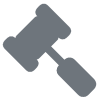 Auctions
Auctions 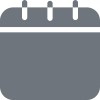 Bookable Services
Bookable Services 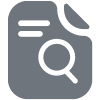 Classifieds
Classifieds  Events
Events 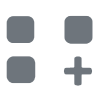 Hoofpick Apps
Hoofpick Apps 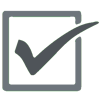 Hoofpick Biz
Hoofpick Biz 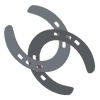 Hoofpick Link
Hoofpick Link 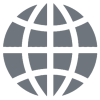 Hoofpick Websites
Hoofpick Websites 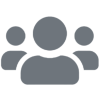 Memberships
Memberships 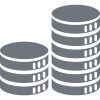 Pricing
Pricing 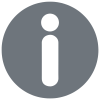 Troubleshooting
Troubleshooting 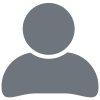 Your Account
Your Account 