How to place and manage bids on an Auction
Before placing a bid
Complete your profile
You will need to ensure your Hoofpick profile has been completed before placing a bid on an Auction. The following fields are required* and will need to be completed:
- First Name
- Last Name
- Phone
- Display Name (can be your name or business name)
- Address

When you have finished completing all required fields in your profile, scroll to the bottom of the page and click Update.

Viewing the listing
You will find details about the Auction when you view the listing.
This includes a Description, Videos, Documents (x-rays, vet checks, etc.), Pedigree and Bid History. If the seller has not uploaded anything here, these will not appear.
If you would like more information before placing a bid, you can contact the seller directly using the contact form.
You can also bookmark the listing by clicking on Add to My Bookmarks which will save this Auction to your Hoofpick profile where you can find it later.

Read the Terms and Conditions
It's very important to read the Auction's T&Cs which can be found at the top. You will be asked to confirm that you have read and agreed to these before placing a bid.

How to place a bid
When you're ready to place a bid, click Bid Now at the top of the Auction listing.

Log in or Register
If you are not already logged in to your Hoofpick account, you will be asked to Log In/Register now. Only Logged In & Verified users can place bids. To be a Verified user, you will need to make sure your profile details have been completed.
Once you are logged in or registered, you will be taken back to the Auction listing to continue placing your bid.
Accept the T&Cs
When you place a bid on Hoofpick, your bid is binding and you must have read and accepted the terms & conditions for this auction.

Bid Amount
Enter the minimum Bid Amount you wish to bid on the Auction.
- At least £100 more than current price if price is less than £10,000.
- At least £500 more than current price if price is more than £10,000.
Auto Bid
Then set the maximum Bid Amount you wish to bid on the Auction by completing the Auto Bid Limit. This field must be completed and can be the same as or more than your minimum Bid Amount. With auto bid you can also stay ahead of the competition for an auction lot without needing to be on the site.
Select Place Bid and you should receive a green success message before you are redirected to your Hoofpick dashboard. If you are not automatically redirected to your Hoofpick dashboard, it's probably because you haven't completed your Hoofpick profile and you will need to do this first.

Manage your bids
From your Hoofpick dashboard you will be able to view and manage any bids you have placed. This can be found under My Hoofpick Activity - My Auction Activity.

You will be able to see:
- Title of the Auction
- End Date when the Auction will close
- My Bid is your current bid
- Rival Bid is the latest bid someone else has placed on the Auction
- Bid Limit is where you can increase your bid or set a new Auto Bid
- Status will tell you whether you are Leading the bidding or Outbid
- Action buttons allow you to Submit a new Bid Limit or View the auction listing
Placing a new bid
To make sure you have the latest bidding information, you must click Refresh at the top of the Manage My Bids page.

This will show whether you are still leading the bidding, or if you have been outbid. If you are outbid, you can choose to increase your bid or set a new Auto Bid limit by entering a new Bid Limit and then clicking Submit.

Your new bid will be placed and will show under My Bid. You will also be able to see the Rival Bid. If the Rival Bid is higher than your bid, you will still be Outbid. This might be because someone has just placed a bid higher than yours, or they have an Auto Bid set on the Auction up to a value that's higher than your last bid.

Set up an Auto Bid
If you want to set your highest bid and let us do the bidding for you, you can set up an Auto Bid. Simply enter your highest bid amount in the Bid Limit and click Submit. We will keep you in the lead but never go higher than your Bid Limit.
For example, if your current bid is £5,300 and the Rival Bid is £5,400, you can enter an Auto Bid up to £6,000 and click Submit. This will increase the bidding by no more than £100 higher than the next highest bid (including any Auto Bids other people have placed). It will continue to increase the bidding and keep you in the lead up to your Bid Limit amount.

Please note:
You will receive email confirmation when your bid is leading the Auction. However, you will not receive an email update when you have been outbid. So it's important to key an eye on My Auction Activity or set an Auto Bid limit to stay on top of your bids.
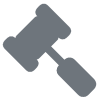 Auctions
Auctions 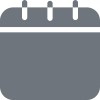 Bookable Services
Bookable Services 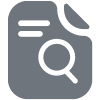 Classifieds
Classifieds  Events
Events 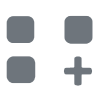 Hoofpick Apps
Hoofpick Apps 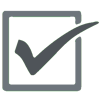 Hoofpick Biz
Hoofpick Biz 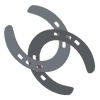 Hoofpick Link
Hoofpick Link 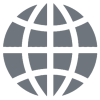 Hoofpick Websites
Hoofpick Websites 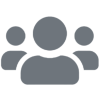 Memberships
Memberships 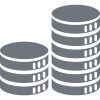 Pricing
Pricing 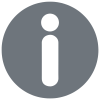 Troubleshooting
Troubleshooting 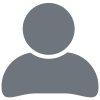 Your Account
Your Account 