You'll need to add Rider/Horse details to your Hoofpick Profile before making bookings and entries in a centre's app.
(Horse details are only needed if you're entering events.)
To manage your Riders and Horses, go to your Profile in the centre's app.
Managing your Riders
Add a new Rider
Select the Rider ![]() icon at the top of your Profile.
icon at the top of your Profile.
Then tap Add Rider and a new rider’s form will appear below.

Complete the rider’s details in the form and then click Save changes to save their details to your Profile.
Note: You don't need to enter a Reg No. (Registration or Membership number) if this rider is not competing in any affiliated competitions.
Update a Rider’s details
To change or update a Rider's details, select the Rider ![]() icon at the top of your Profile.
icon at the top of your Profile.
Then simply amend their details in the Rider form and tap Save changes to save their new details to your Profile.
Remove a Rider from your Profile
To remove or delete a Rider, select the Rider ![]() icon at the top of your Profile.
icon at the top of your Profile.
Then tap the red delete ![]() button below the rider’s details and click OK to permanently remove them from your Profile.
button below the rider’s details and click OK to permanently remove them from your Profile.
Managing your Horses
To add a new Horse
Select the Horse ![]() icon at the top of your Profile.
icon at the top of your Profile.
Then tap Add Horse and a new horse’s form will appear below.

Complete the horse’s details in the form and then tap Save changes to save their details to your Profile.
Note: You don't need to enter a Reg No. (Registration or Membership number) if this horse is not competing in any affiliated competitions.
Update a Horse’s details
To update or change a horse's details, select the Horse ![]() icon at the top of your Profile.
icon at the top of your Profile.
Then simply amend their details in the form and tap Save changes to save their new details to your Profile.
Remove a Horse from your Profile
To remove or delete a horse, select the Horse ![]() icon at the top of your Profile.
icon at the top of your Profile.
Then tap the red delete ![]() button below the horse’s details and click OK to permanently remove them from your Profile.
button below the horse’s details and click OK to permanently remove them from your Profile.

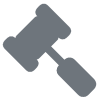 Auctions
Auctions 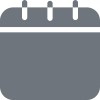 Bookable Services
Bookable Services 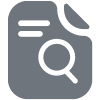 Classifieds
Classifieds  Events
Events 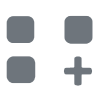 Hoofpick Apps
Hoofpick Apps 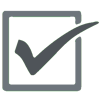 Hoofpick Biz
Hoofpick Biz 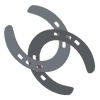 Hoofpick Link
Hoofpick Link 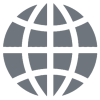 Hoofpick Websites
Hoofpick Websites 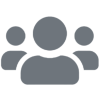 Memberships
Memberships 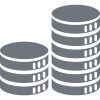 Pricing
Pricing 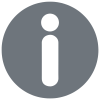 Troubleshooting
Troubleshooting 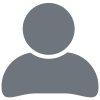 Your Account
Your Account 